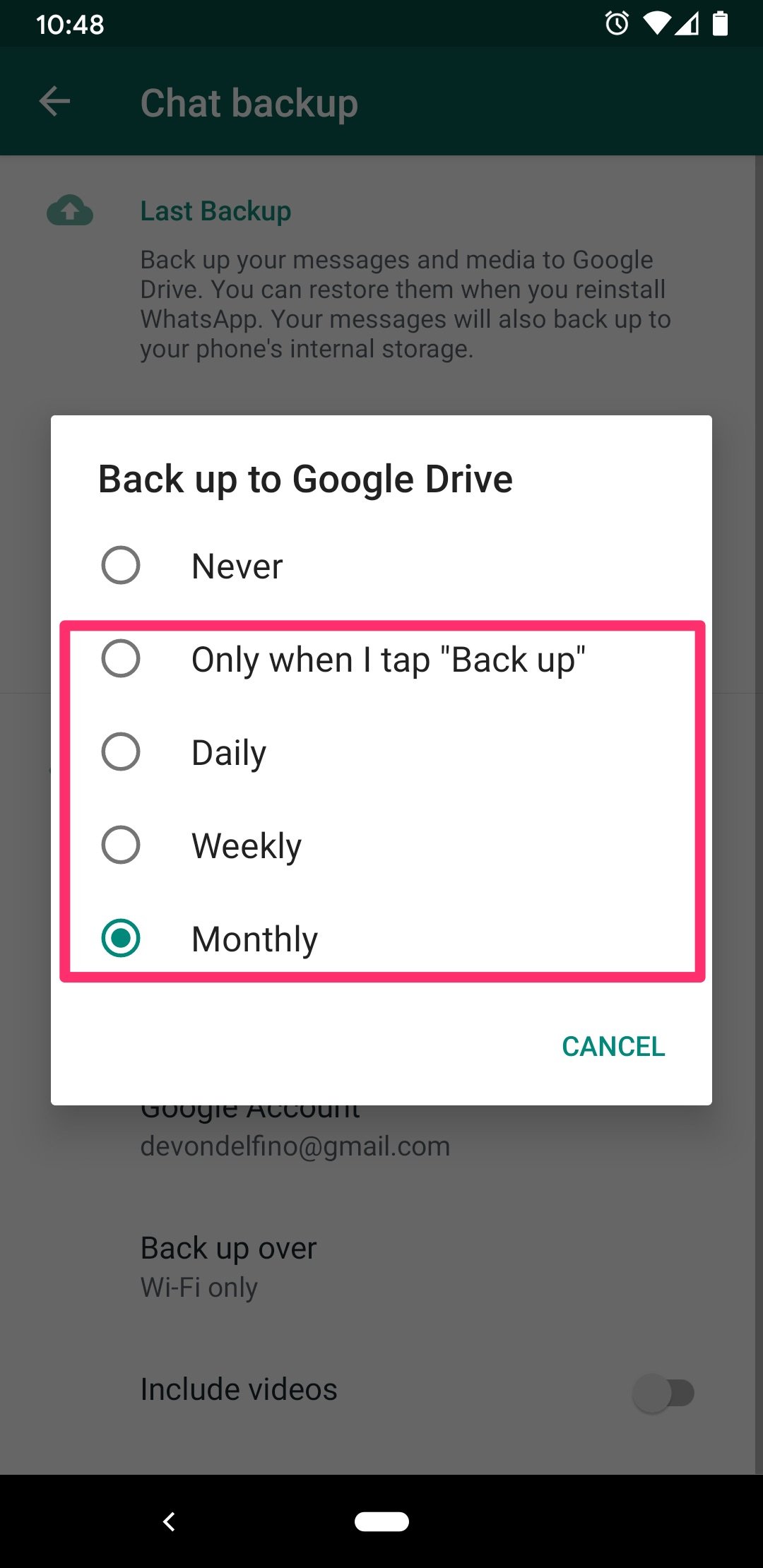
- You can recover your deleted WhatsApp messages as long as you've set up backups in the app beforehand.
- You also have to use the phone number and Google account associated with your WhatsApp account to recover the messages from Google Drive.
- Here's what you'll need to do to successfully restore deleted WhatsApp messages from Google Drive backups on your phone.
Backing up your data is one of those necessary tasks that often gets pushed to the backburner until it's too late. If you've deleted WhatsApp messages that you now need to recover, so long as you've set up backups to your Google Drive , you're in luck.
You can recover those deleted messages quickly and easily using Google Drive and your phone number. You have to use the same phone number and Google account linked to your WhatsApp account, otherwise the process won't work.
With that in mind, here's how to recover deleted WhatsApp messages from your Google Drive on an Android device.
Check out the products mentioned in this article:
Samsung Galaxy S10 (From $899.99 at Best Buy)
How to recover deleted WhatsApp messages on an Android
If you've already set up a backup, proceed with these steps. Otherwise, scroll down to the section below on backups.
1. Delete WhatsApp from your Android device.
2. Open the Google Play Store and reinstall WhatsApp.
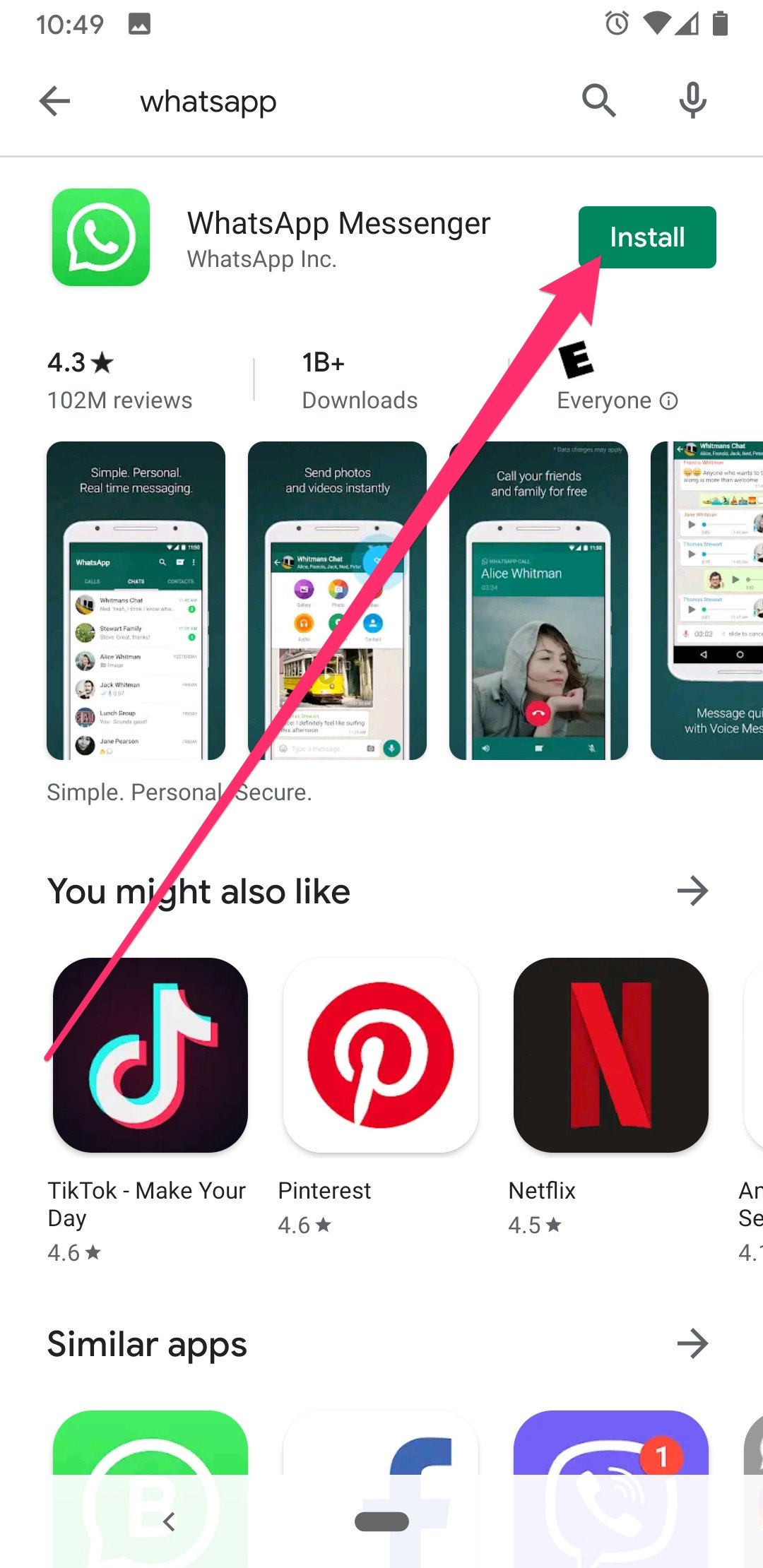
3. Open the app and verify your phone number.
4. A prompt will appear to Restore your chats from your Google Drive, tap RESTORE.
5. Tap NEXT.
All of your backed up deleted messages and media files should now be restored.
How to back up your WhatsApp messages to Google Drive
If you want to preserve your future WhatsApp messages, here's how to set up automatic backups for your Android :
1. Open WhatsApp and tap the three dots in the top-right corner of the screen.
2. Tap Settings and then select Chats.
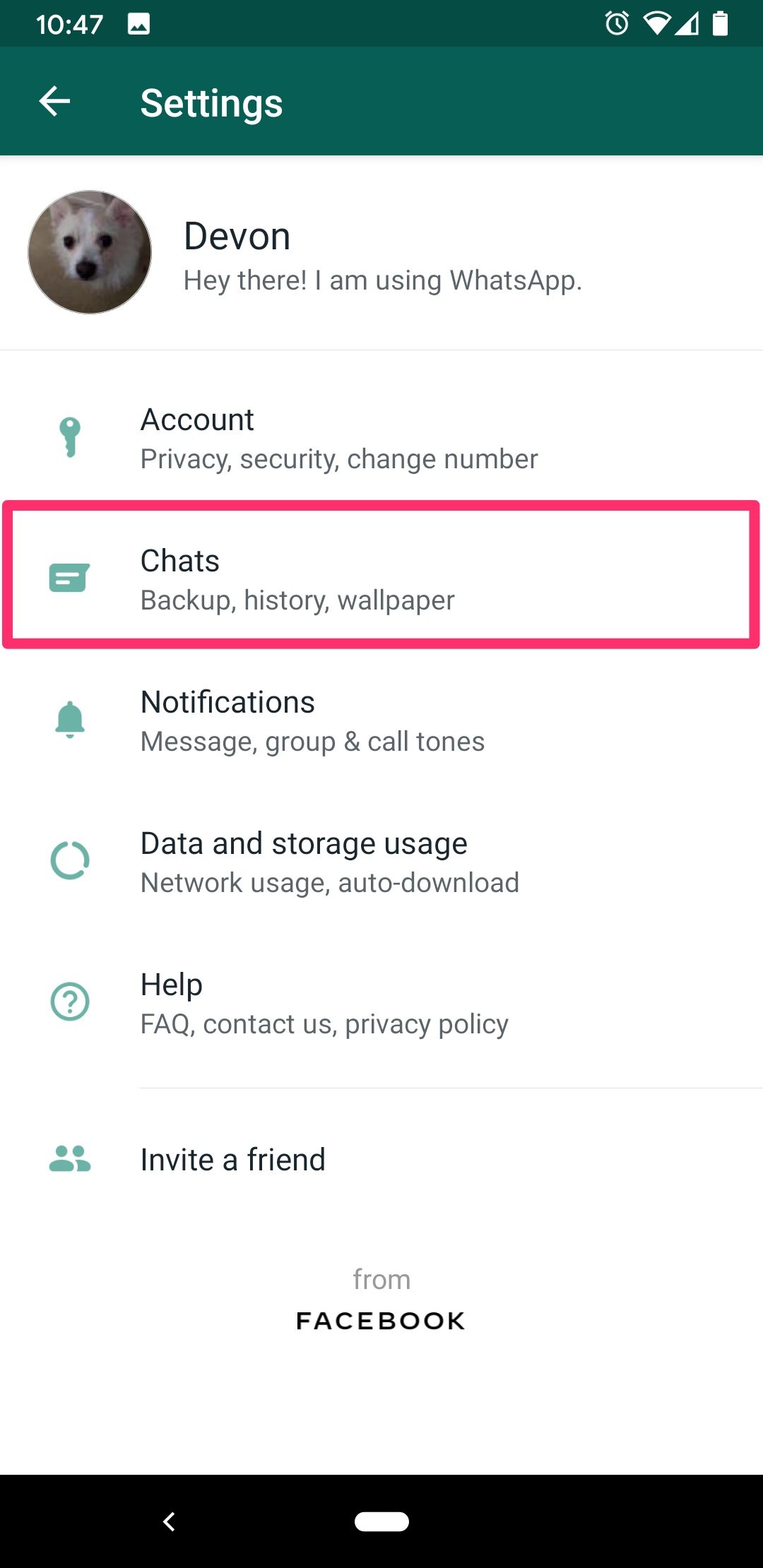
3. Tap Chat backup.
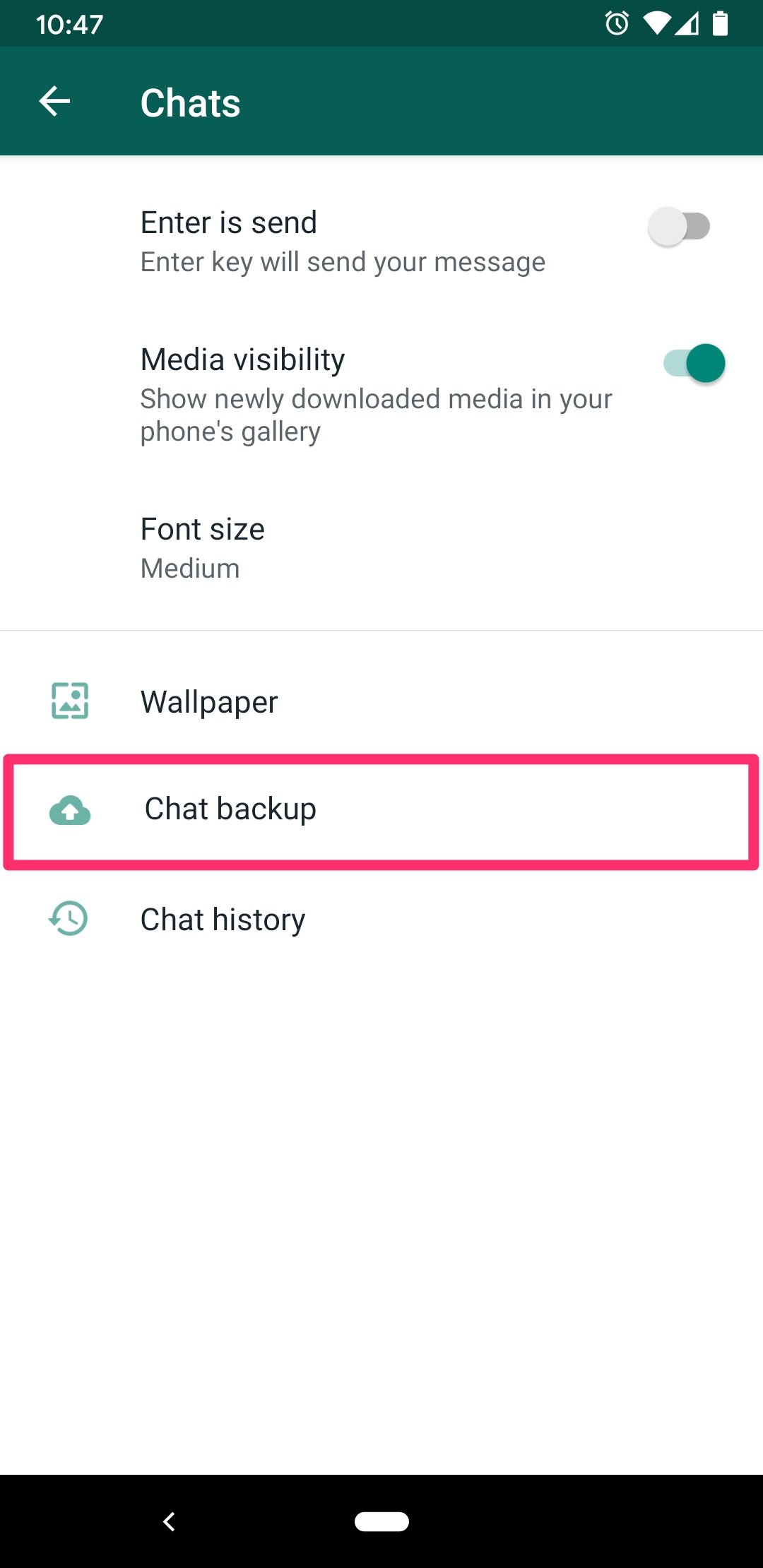
4. Select Backup to Google Drive and select anything other than Never.
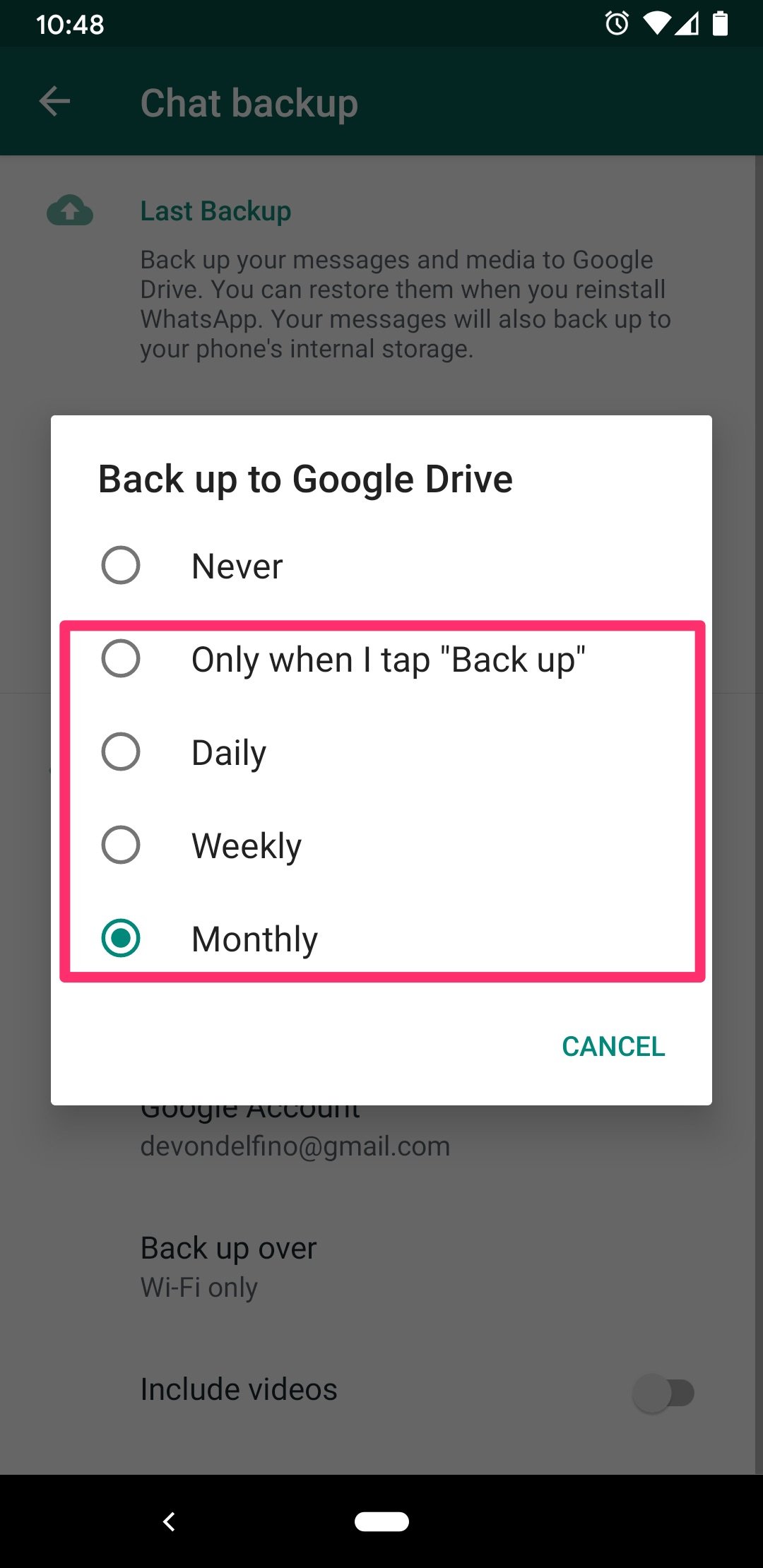
5. Select the Google account that you want to use for your WhatsApp backups, or connect a new account by tapping Add Account.
6. Tap Back up over and choose the network to use for backups, if necessary.
Related coverage from How To Do Everything: Tech :
- How to share your location on WhatsApp using an iPhone or Android device
- How to change the WhatsApp background in your chats to a wallpaper, color, or custom photo
- How to hide your online status on WhatsApp to protect your privacy
- How to video chat on WhatsApp using your iPhone or Android device
- How to manually add a contact to WhatsApp using your iPhone
See Also:
- How to record a call on your Android device using a third-party app
- How to connect your Spotify account to Discord, so everyone can see what music you're listening to
- How to delete a Skype conversation on a computer or mobile device
SEE ALSO: We compared Samsung's Galaxy S10 and the Galaxy S10 to determine which phone you should buy
Read Full Story

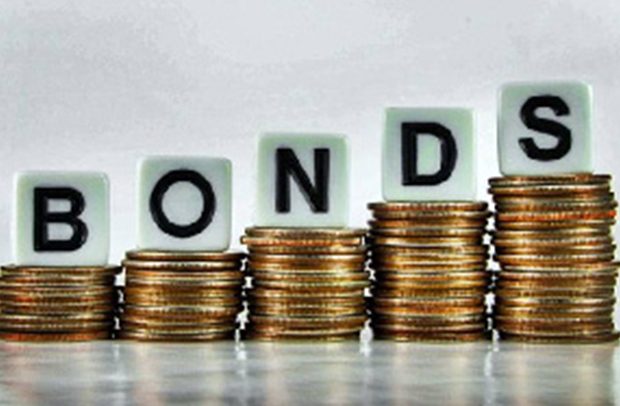

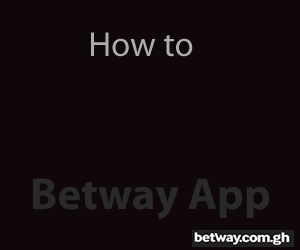








Facebook
Twitter
Pinterest
Instagram
Google+
YouTube
LinkedIn
RSS