
Smartphone overheating is a common yet preventable issue that can damage your device, reduce battery life, and impact performance.
As phones become more powerful with advanced processors and fast-charging capabilities, managing heat buildup is crucial for maintaining optimal functionality.
Overheating often occurs due to excessive processor load, environmental factors, poor charging habits, or outdated software.
Left unchecked, it can lead to performance throttling, unexpected shutdowns, and even permanent hardware damage.
This guide provides professional, actionable solutions to keep your phone running cool—from simple habit changes like closing background apps to advanced techniques for power users.
By implementing these strategies, you can extend your device's lifespan, preserve battery health, and ensure smooth operation even during intensive use.
Whether you're a casual user or mobile gamer, understanding and preventing overheating will help you get the most out of your smartphone.
1. Close background apps
Modern smartphones often keep multiple apps running in the background, consuming processing power and generating heat.
Each active app uses RAM and CPU cycles, forcing your processor to work harder.
On Android, use the Recent Apps menu to swipe away unused applications.
For iPhones, swipe up from the bottom (or double-click the Home button on older models) and swipe apps away.
Consider using built-in device maintenance tools (like Samsung's Device Care) to automatically close background processes.
For power users, developer options can show running services and CPU usage statistics.
2. Avoid direct sunlight exposure
Smartphones are particularly vulnerable to environmental heat. When left in direct sunlight, the dark surfaces of most phones absorb heat rapidly, while the greenhouse effect inside cars can push temperatures dangerously high.
The dashboard of a parked car can reach 70°C (158°F) in summer – enough to damage components.
Always store your phone in shaded areas, preferably in a bag rather than your pocket when outdoors.
At the beach or pool, keep it under a towel or in a cooler bag. Many phones will display temperature warnings when overheating occurs – heed these immediately.
3. Reduce screen brightness
Your display is one of the most power-hungry components. At maximum brightness, modern OLED screens can consume up to 40% more power than at medium settings, generating significant heat.
Enable auto-brightness to allow your phone to adjust dynamically to lighting conditions.
In dark environments, even 30-50% brightness is usually sufficient.
Dark mode reduces power consumption on OLED screens by up to 30%, as black pixels are actually turned off.
For extended outdoor use, consider a sunshade or finding shade rather than maxing out brightness.
4. Disable unnecessary connectivity features
Wireless radios constantly searching for connections create substantial heat:
Bluetooth: Unless using headphones or peripherals, keep disabled.
GPS: Only enable for navigation apps that need it.
Wi-Fi: Turn off when not near known networks to prevent constant scanning.
Mobile Data: 5G consumes more power than LTE – switch back in poor coverage areas.
Hotspot: Creates significant heat when active
Use quick settings to toggle these features rather than leaving them perpetually on. Many Android skins and iOS offer automation to disable these features based on location or time.
5. Remove your phone case while charging
Most protective cases are designed for impact protection, not thermal management. Thick rubber or silicone cases act as insulators, trapping heat during charging when temperatures naturally rise.
Leather cases are particularly problematic for heat dissipation. Remove the case when:
Fast charging
Wireless charging
Performing processor-intensive tasks
In warm environments
Consider using cases with ventilation designs or heat-dissipating materials like certain thermally conductive polymers if you must charge with a case on.
6. Enable aeroplane mode in low-signal areas
When cellular signal is weak, your phone's modem boosts transmission power exponentially to maintain connection – sometimes using 10x more power than in strong signal areas.
This creates substantial heat. Enable aeroplane mode when:
In buildings with poor reception
Travelling through areas with spotty coverage
Underground or in elevators
When you don't need connectivity temporarily
Remember you can often enable Wi-Fi separately while in aeroplane mode if needed.
7. Limit intensive tasks
Prolonged gaming or video editing pushes your phone's CPU/GPU to their limits, generating excessive heat.
Take regular breaks during extended sessions, lower graphics settings when possible, and avoid running other demanding apps simultaneously.
High-performance phones with advanced cooling systems handle these tasks better, but even they need cooling periods.
8. Avoid charging while using
Using your phone while charging combines two major heat sources – battery charging and processor activity.
This dual strain accelerates overheating and battery wear. For optimal results, let your phone charge undisturbed, especially during fast charging.
If you must use it, stick to light tasks like messaging rather than gaming or video streaming.
9. Update software regularly
Software updates often include crucial thermal management improvements and bug fixes that prevent overheating. Both operating system and app updates optimise performance and fix processes that may cause unnecessary CPU load.
Enable automatic updates to ensure your phone always runs the most efficient, heat-reducing software versions available.
10. Adjust charging in heat
Fast charging generates significantly more heat than standard charging. In warm environments or when your phone is already hot, switch to regular charging speeds.
Remove cases during charging to improve heat dissipation, and avoid wireless charging in high temperatures.
Many phones automatically reduce charging speed when overheating – respect these safety measures.
Read Full Story

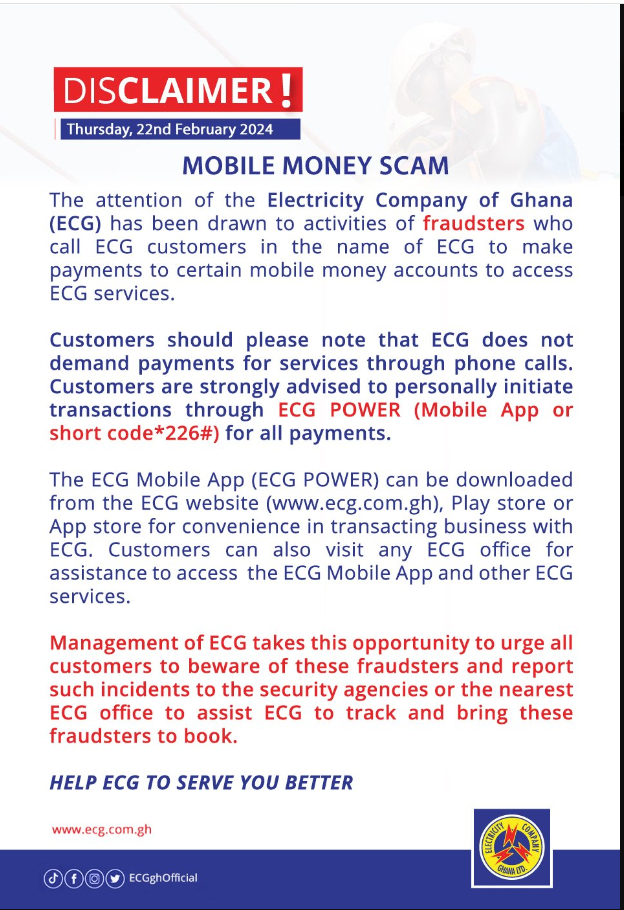





















Facebook
Twitter
Pinterest
Instagram
Google+
YouTube
LinkedIn
RSS